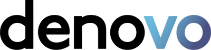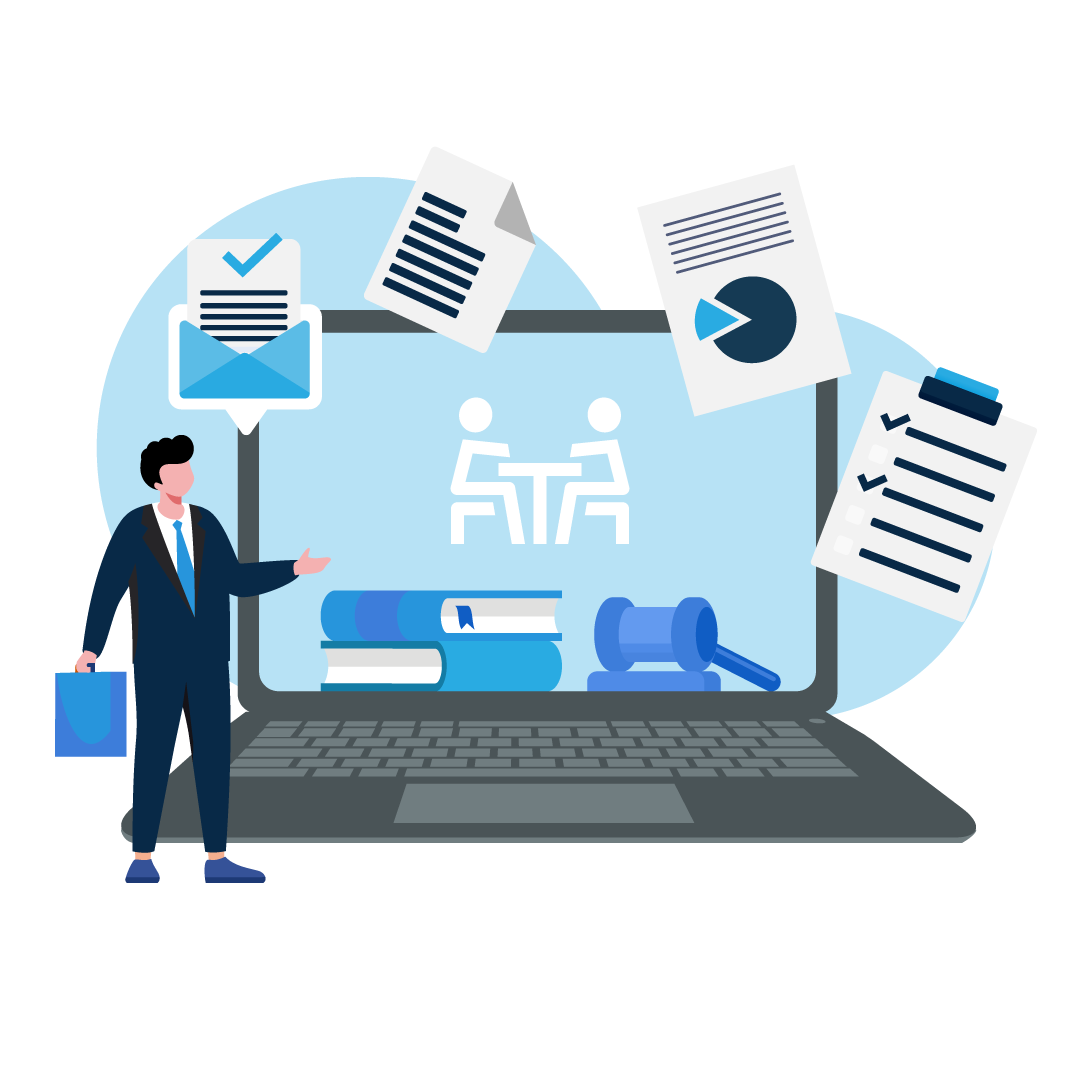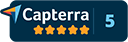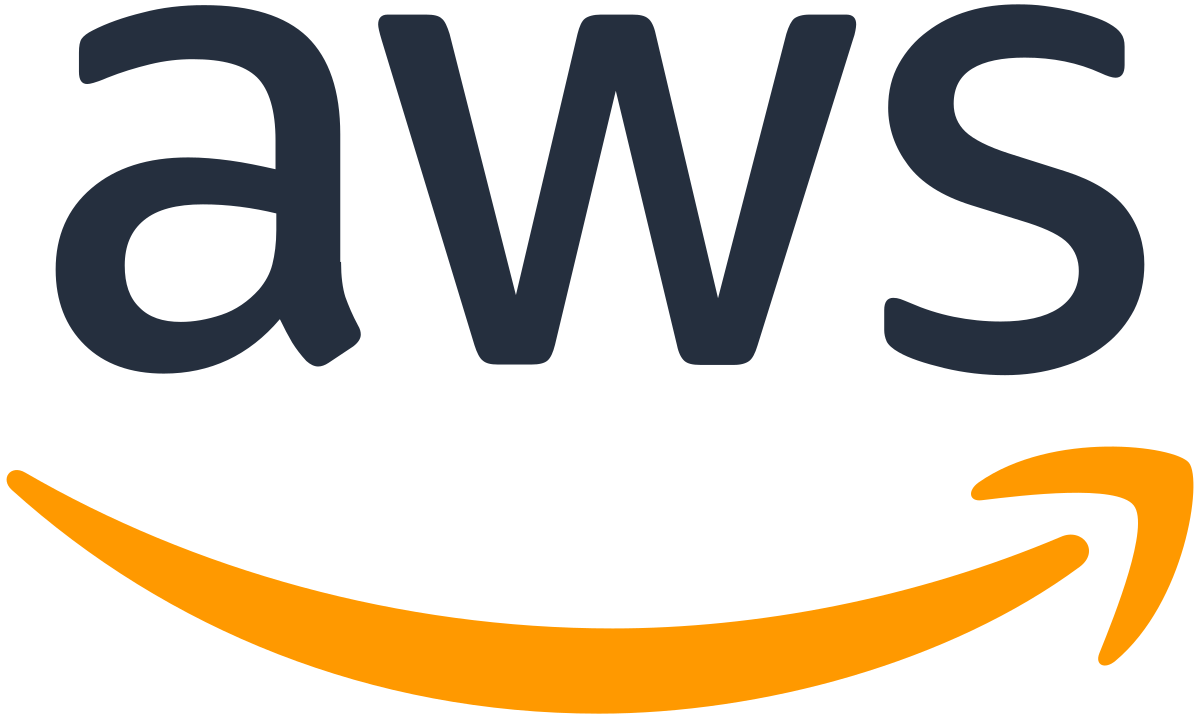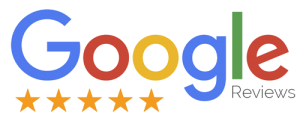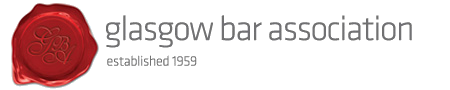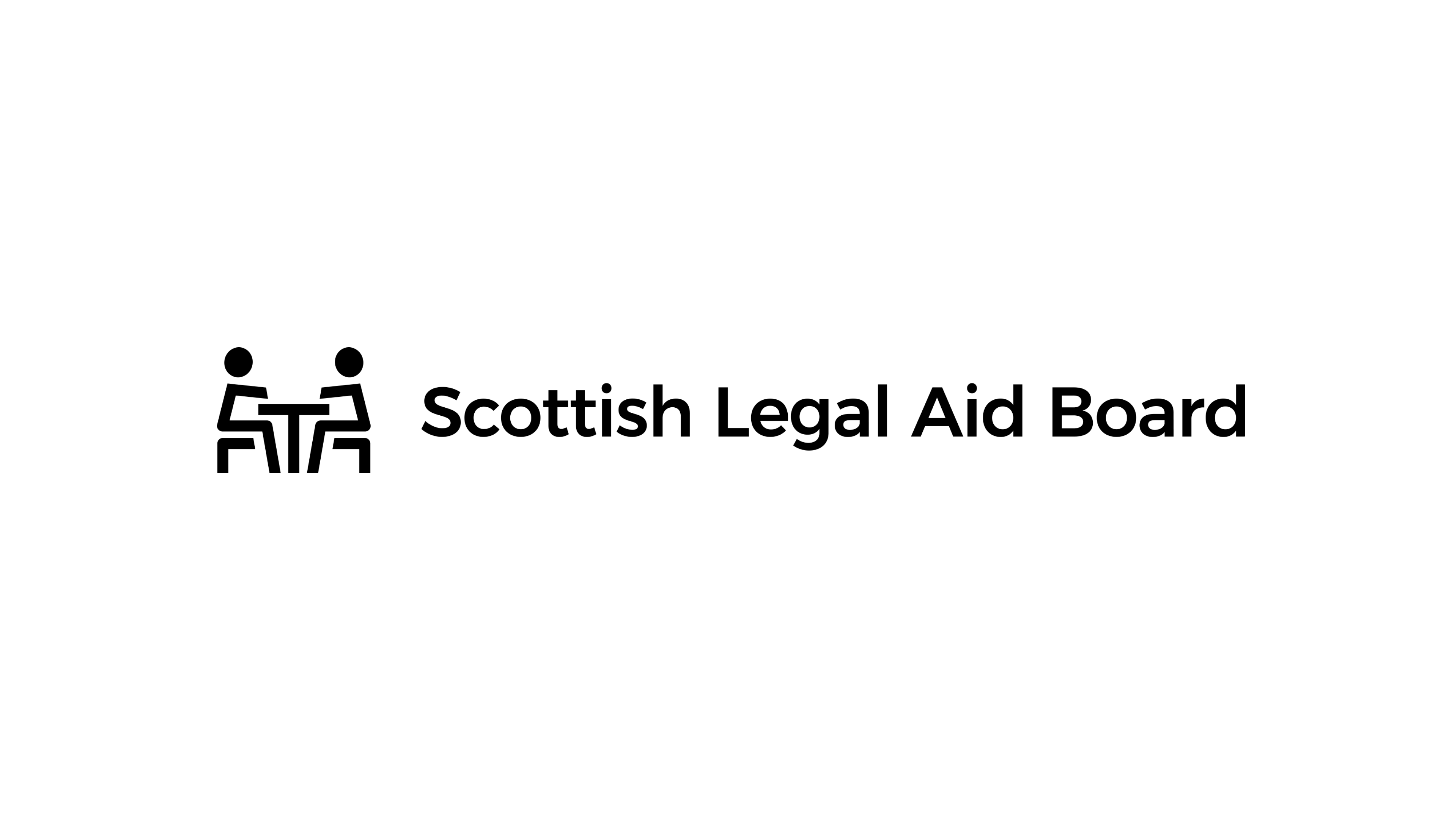
SLAB Integration
A new method of submitting a Legal Aid account to SLAB Online
SLAB online will now accept an account as a Case Management option. You can now upload Work Items from the Time Recorded entries in CaseLoad to SLAB using upload functionality.
Upload to SLAB Online in 4 easy steps
-
1
Record your time entries in CaseLoad as normal to create your Work in Progress.
-
2
Using the SLAB integration option, you can submit Work Items to SLAB & Request Payment.
-
3
SLAB will assess the account and respond with an Offer of Payment.
-
4
The option is there to negotiate or accept the offer from SLAB.

Watch this video
Let us show you how to we can make your life easier with our SLAB Online integration.
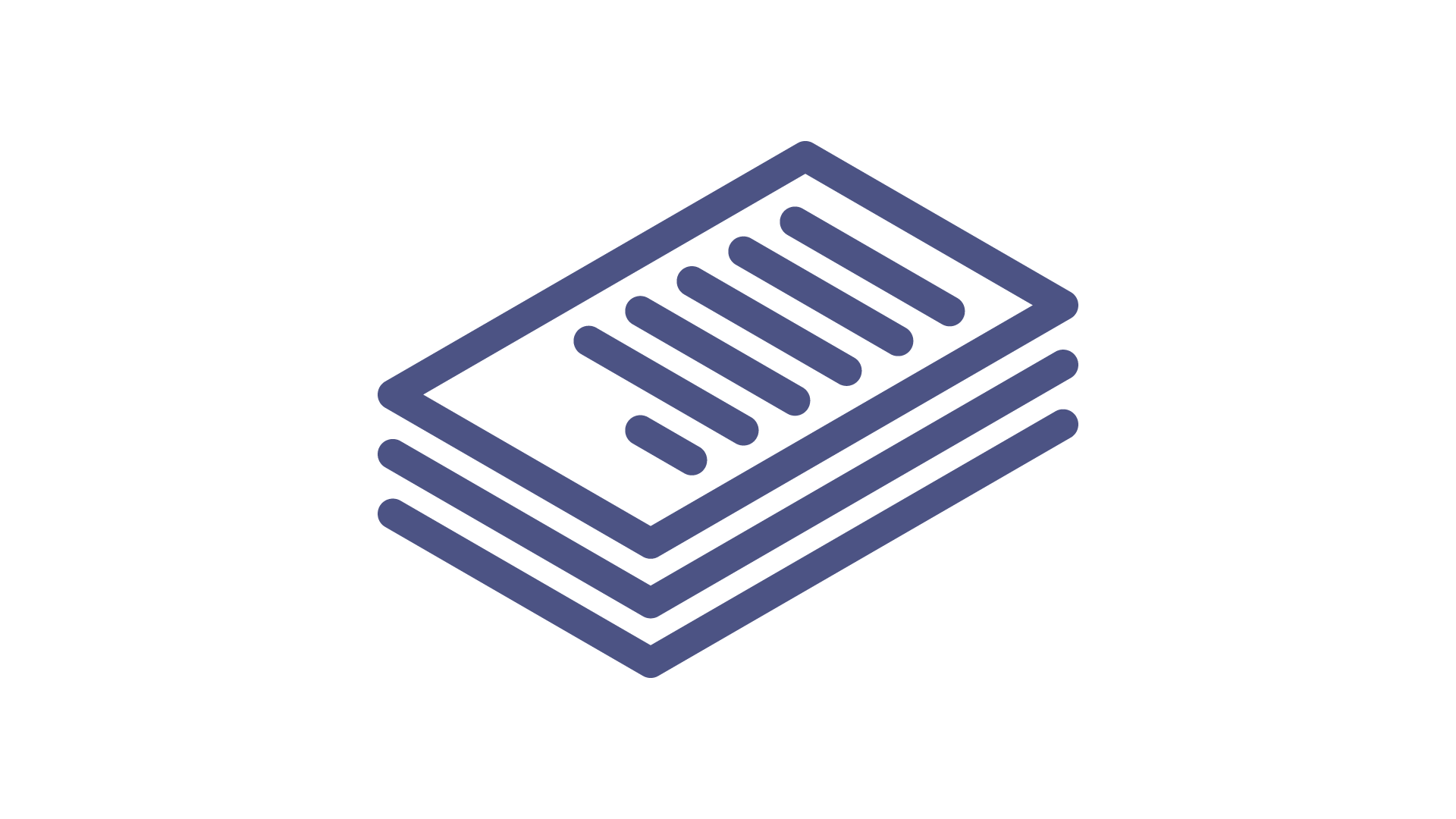
How it works
Selecting the Work Items
All Time Charges with a status of WIP can be selected
On the Time Charges view you can view all of them by status. Every item which has a status of WIP and not billed will be made available for selection.
If items are not showing here then please check if a Timesheet is to be posted prior to progressing to the upload stage.
Preparing a Legal Aid Account for submissions
When opening a matter in CaseLoad click on the Legal Aid tab to display the options.
Select SLAB from the integrations option on the menu bar.
You will be asked to confirm if you are using a Legal Aid Reference Number (LARN), if you also have an Advice & Assistance it will ask which option you want to choose.
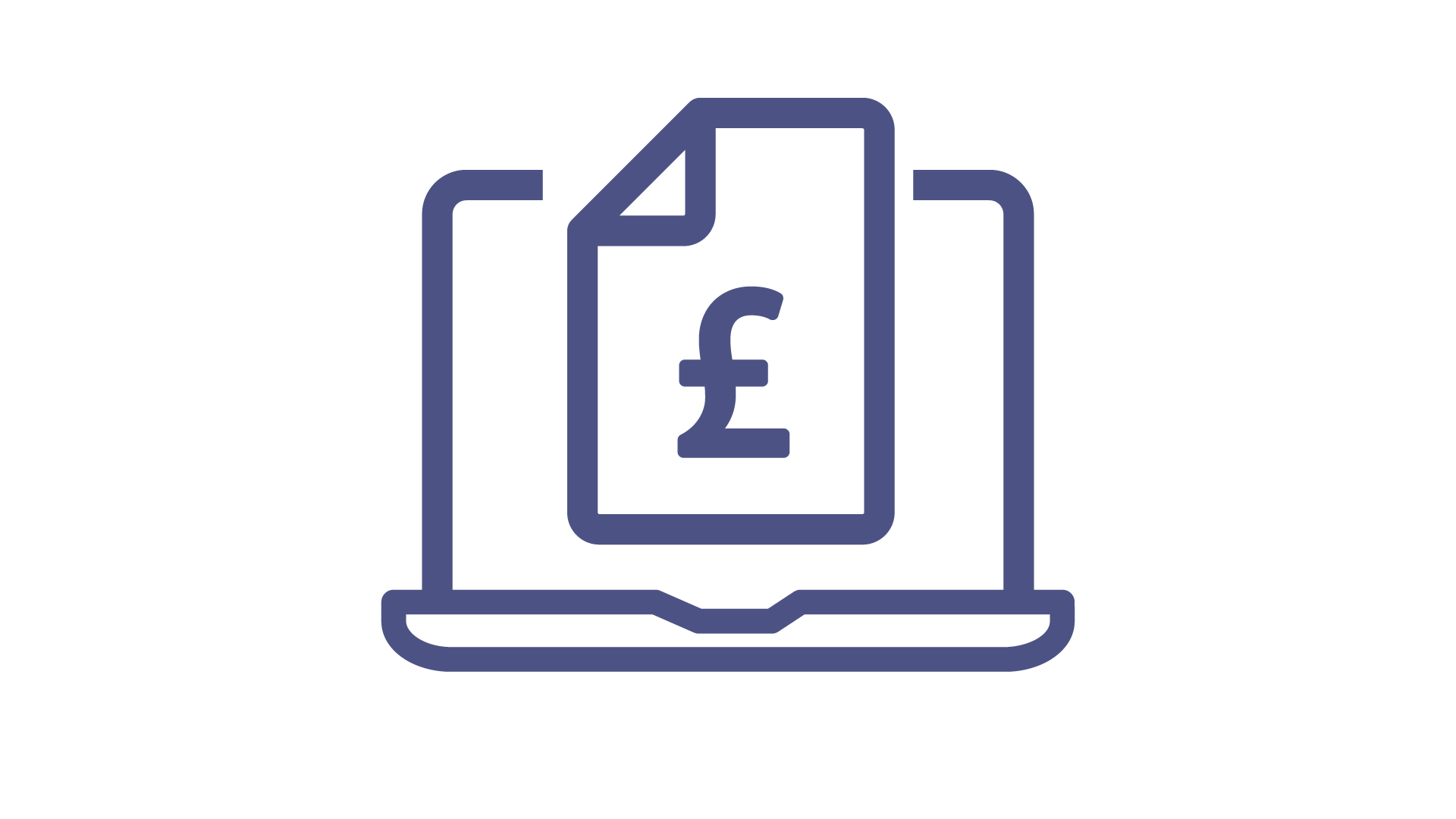
How it works
Preparing the Account for Billing
Select the appropriate Work Items for billing
On confirming the LARN you are presented with a list of Time Charges which have been recorded against the selected Matter or Case.
All items are selected by default; deselect items to remove them from the submission.
Creating the Legal Aid Fee & Uploading Work Items
Once you have created the Legal Aid fee the contents are stored in an XML file which you then upload to SLAB Online.
The SLAB website and a selection window will be opened for you. Select the appropriate Legal Aid account XML file, identified by the unique LARN, to submit your upload.
Drag and drop the XML file onto the Choose File to Upload option then select Upload Document. This process is known as ‘Upload from Case Management’.
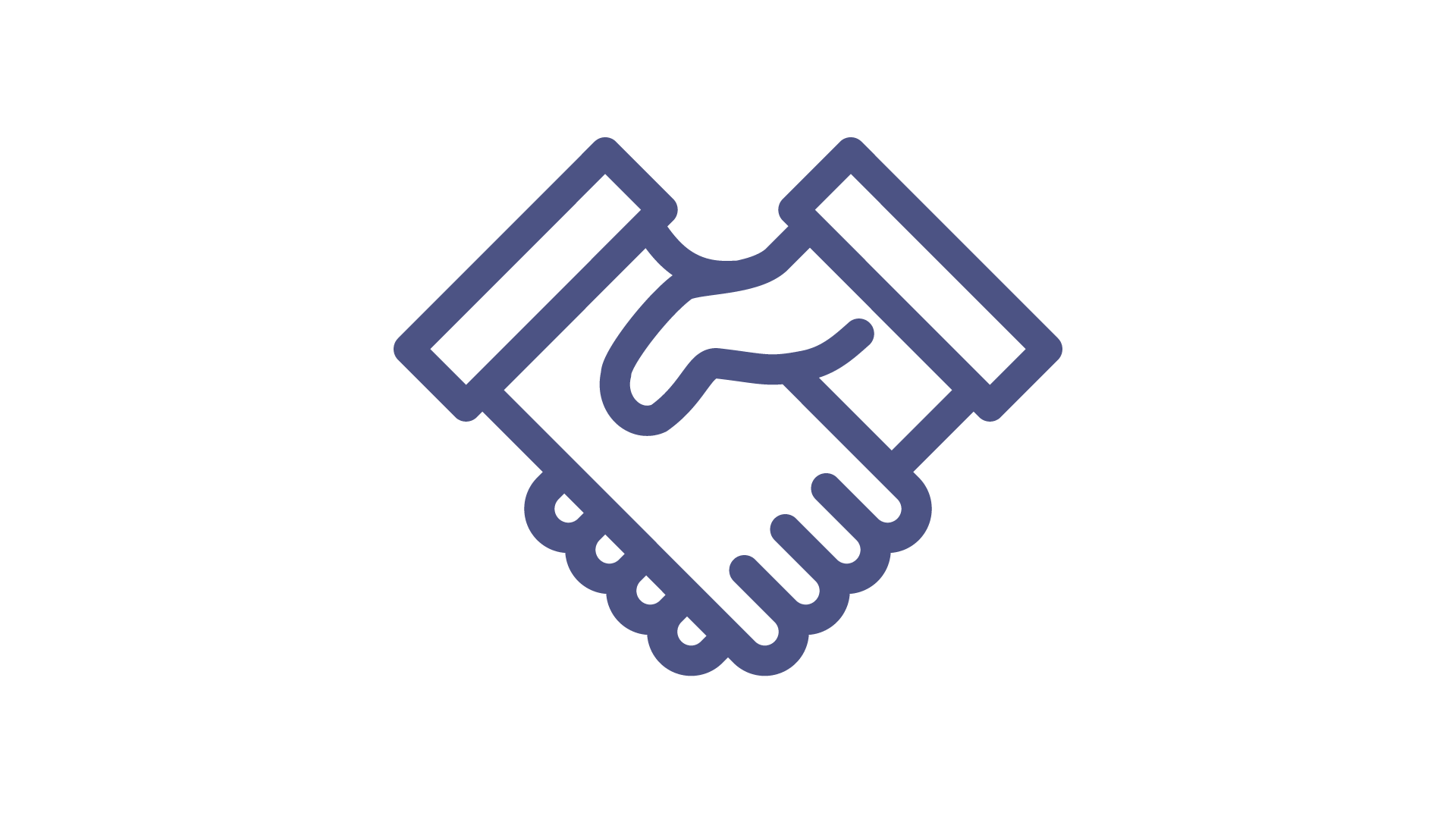
How it works
Reviewing the Payment Offer
Notification of an Offer
You will receive an email from SLAB to notify and offer has been made on the account. Select the Negotiate button to accept or reject on the work items.
Negotiating the Offer
Every work item will have a paid/offered option. If the item is paid in full it will show as Accepted by SLAB.
If the amount is being negotiated you can accept the amount being offered or reject and submit a reason for challenging your case.
f an outlay item doesn’t have an attachment SLAB will reject and ask you to submit the vouching for the outlay item.
-
“The SLAB integration with CaseLoad means that the days of copying and pasting work items on to SLAB Online are finally over. For large files we would spend almost a full day going through a pretty laborious admin process. Having the ability to raise the fee straight over has changed a full day’s work into literally a few minutes. ”
Euan MacKay, Partner , McGlashan Mackay Solicitors
Benefits of using the SLAB integration
-
Turn hours of work into minutes
-
Reduce duplication of work
-
No more copy & pasting information
-
Less resource required to submit Legal Aid accounts
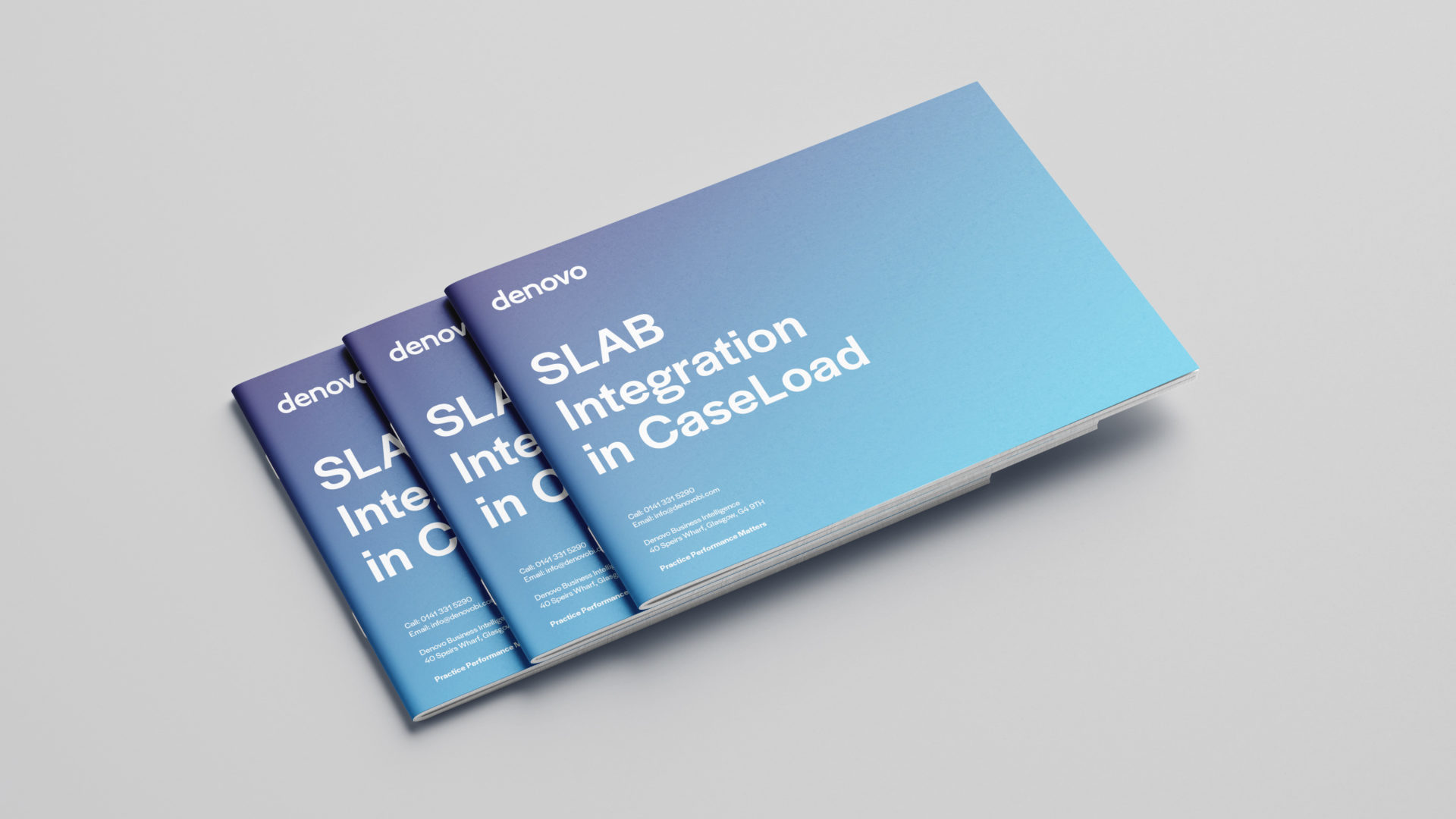
FIND OUT MORE
SLAB Integration Guide
Find out how to make your life easier by using the SLAB Integration in CaseLoad.
Download your free SLAB Integration Guide